Sorry, cheat has expired
My clients who use them on computer always ask me for configuration on android (android phones are now very common in Naija). Well, I taught them how to configure their android phones over bbm. So, I have to post this tutorial in order not to
repeat myself over and over again.
okay, let us forget story and go down to business. Sorry, I love stories.
Steps:
Before we proceed, I hope you have signed up for an account on tweakware site? If you haven't, click here to signup. Confirm your username on the email you provided during registration to activate your account.
Next, you need to upgrade your account to a premium account. Contact me on 08130323710 or bbm pin 7C8F6CDA to help you upgrade your account. Upgrade will cost you #600 by bank payment or #750 by recharge cards.
1. Download 'Openvpn for android' app. You can do that in two ways:
a. Go to google play store and search for it. This is the best I will recommend as it will install automatically
b. Download it from tweakwarevpn site. You will have to install manually. Also, you will need to enable 'allow installation of non-market apps' on your phone settings.
2. Download TCP Config files from tweakwarevpn site and unzip it. You either do it on your computer or download '7-Zipper' app on your android device.
Do not download UDP config files except you want to waste your time and mb.
Note: All the config files must be in one folder after extracting. Rename the folder to what you will easily remember because you will need to locate it later during configuration.
Now work has just started
3. Open the 'openvpn for android' app you downloaded. On the main page, click 'import' at the top of the page. Next look for the folder where you have the tcp config files.That is why I told you to rename it. Click to open the folder.
Repeat the above steps to add more servers. You have to add the servers one by one because you can't add them together at once.
You should have something like this:
The arrangement of the servers depend on the the order in which you added them. You can choose the number of servers to add. It is not compulsory to add all of them.
To connect, click any server. It will notify you; just click 'I trust this application'.
Then enter your username and password of your tweakware vpn account.
If you do not want to re-enter your username and password each time you want to connect:
1. Click on the symbol in front of the server name.
2. Click 'Basic' from the next page. Scroll down, you will see fields with labels of username and password. Just enter your details. Next press 'back' button on your phone to go back to the main page.
Note: You need to enable data connection on your phone. Also, to enjoy optimum function, you need to remove the username and password on your phone settings.


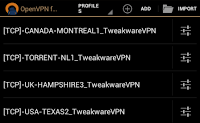
No comments:
Post a Comment